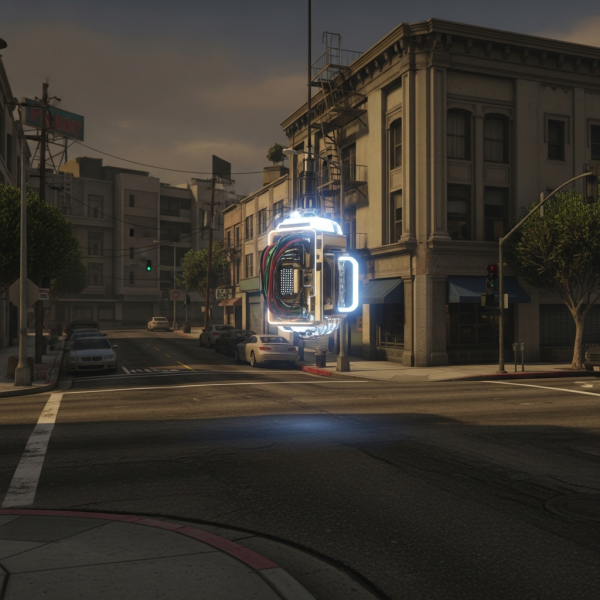Learning how to become admin on FiveM is essential for anyone looking to manage their own roleplay server in 2025. Whether you’re starting a fresh community or taking over an existing one, administrator privileges give you full control over server settings, player management, and resource configuration. This comprehensive guide will walk you through every step required to grant yourself or others admin rights on FiveM servers, covering configuration files, permission frameworks like txAdmin, and best practices for secure server management.
Understanding FiveM Admin Permissions and Access Levels
Before diving into the technical steps of becoming admin on FiveM, it’s crucial to understand how permission systems work within the platform. FiveM servers operate on a hierarchical permission structure that determines what actions each player can perform. These permissions range from basic player access to full administrative control over server configuration, resource management, and player moderation.
The most common permission system in FiveM is the ACE (Access Control Entry) system, which is native to the FiveM framework. This system allows server owners to grant specific permissions or permission groups to players based on their unique identifiers. Additionally, many servers utilize txAdmin, a comprehensive web-based server management tool that simplifies admin role assignment and provides an intuitive interface for server administration.
Key Admin Permission Levels
- Owner/Root Admin: Full unrestricted access to all server files, configurations, and commands
- Head Admin: Broad administrative powers including player management, resource control, and configuration editing
- Moderator: Limited permissions focused on player moderation, kicks, bans, and basic server monitoring
- Support/Helper: Minimal permissions for assisting players without access to critical server functions
When setting up admin roles on your FiveM server, it’s essential to follow the principle of least privilege—granting only the permissions necessary for each role to perform their duties. This security practice helps prevent accidental or malicious changes that could compromise your server’s stability.
Method 1: Becoming Admin Through Server.cfg Configuration
The most fundamental method to become admin on FiveM involves directly editing your server’s configuration file. This approach gives you complete control and doesn’t require additional resources or frameworks. Every FiveM server hosted on quality infrastructure like Nexus Games’ dedicated FiveM hosting includes a server.cfg file that defines core server settings and permissions.
Step-by-Step Configuration Process
First, you need to identify your unique player identifier. FiveM supports several identifier types including Steam, License, Xbox Live, Discord, and FiveM identifiers. The most reliable for admin purposes is typically your Steam identifier or FiveM license.
Finding Your Player Identifier
Connect to your FiveM server and open the in-game console by pressing F8. Type the following command:
statusThis command displays all connected players along with their identifiers. Look for your name in the list and note down your identifiers. You’ll see several lines that look like this:
steam:110000xxxxxxxx
license:3a7f8xxxxxxxxxxxxx
fivem:123456Editing the Server.cfg File
Access your server files through FTP or your hosting provider’s file manager. With Nexus Games’ Panel Nexus, you can easily navigate to your FiveM server directory and locate the server.cfg file. Open this file in a text editor and add the following lines:
# Grant admin permissions to your identifier
add_ace group.admin command allow
add_ace group.admin resource allow
add_principal identifier.steam:YOUR_STEAM_ID group.adminReplace YOUR_STEAM_ID with your actual Steam identifier (the numbers after “steam:” from the status command). For example:
add_principal identifier.steam:110000103fd6789 group.adminIf you prefer using your FiveM license instead of Steam, use this format:
add_principal identifier.license:YOUR_LICENSE_HERE group.adminAdditional Admin Commands and Permissions
To ensure full administrative access, you may also want to add these permission entries to your server.cfg:
# Admin group with full permissions
add_ace group.admin command allow
add_ace group.admin resource allow
add_ace group.admin server allow
# Specific useful admin commands
add_ace group.admin command.quit allow
add_ace group.admin command.stop allow
add_ace group.admin command.restart allow
add_ace group.admin command.loadlevel allowAfter making these changes, save the server.cfg file and restart your FiveM server. Upon reconnecting, you should now have full administrative privileges. You can verify this by attempting to execute admin-only commands through the F8 console.
Method 2: Using txAdmin for Simplified Admin Management
For server administrators seeking a more user-friendly approach to become admin on FiveM, txAdmin offers the most comprehensive solution. This powerful web-based administration tool comes pre-installed with many FiveM server hosting solutions and provides an intuitive interface for managing permissions, players, and server resources without directly editing configuration files.
Setting Up txAdmin and Creating Admin Accounts
When you first launch a FiveM server with txAdmin enabled, you’ll be prompted to create a master administrator account during the initial setup process. This account has full control over the txAdmin panel and the FiveM server itself. The setup wizard typically appears when you first access your server’s txAdmin panel URL, which is usually your server IP followed by port 40120 (e.g., http://your-server-ip:40120).
If you’re hosting with Nexus Games’ VPS with Pterodactyl, you’ll have direct access to txAdmin through your server console, where the setup PIN will be displayed upon first launch.
Creating Additional Admin Accounts in txAdmin
Once you’ve accessed the txAdmin panel with your master account, follow these steps to grant admin privileges to other players:
- Navigate to the Admin Manager section in the txAdmin menu
- Click Add Admin to create a new administrator account
- Enter the player’s citizen ID (found in the txAdmin’s player list when they connect)
- Assign an appropriate permission level: Master, Administrator, or Moderator
- Save the changes to immediately grant the permissions
txAdmin Permission Levels Explained
| Permission Level | Access Rights | Best Used For |
| Master | Full unrestricted access to all txAdmin features, server configuration, and system settings | Server owners and trusted co-owners only |
| Administrator | Broad management capabilities including player actions, resource management, and server control | Head admins and senior staff members |
| Moderator | Player management functions: warn, kick, ban, view logs, limited server actions | Community moderators and support staff |
Using txAdmin In-Game Commands
Once admin privileges are granted through txAdmin, administrators gain access to powerful in-game commands accessible via the F8 console or chat:
/tx - Opens the txAdmin in-game menu
/txadmin - Alternative command for the admin menu
/kick [id] [reason] - Kicks a player from the server
/ban [id] [duration] [reason] - Bans a player temporarily or permanently
/warn [id] [reason] - Issues a warning to a player
/spectate [id] - Spectate another player
/noclip - Toggle noclip mode (fly through objects)
/tpm - Teleport to map markerThe txAdmin approach is particularly advantageous for servers running on high-performance infrastructure like Nexus Games’ AMD Ryzen 9 7950X3D powered servers with DDR5 ECC memory, as it provides real-time performance monitoring alongside administrative functions.
Method 3: Framework-Specific Admin Resources (ESX, QBCore, vRP)
Many FiveM roleplay servers utilize established frameworks like ESX, QBCore, or vRP that include their own permission and admin systems. When working with these frameworks, becoming admin on FiveM requires framework-specific configuration that integrates with the framework’s database and permission structure.
ESX Framework Admin Setup
For servers running ESX Legacy or older ESX versions, admin permissions are typically managed through the database and the es_admin resource. To become admin on an ESX server:
- Access your server’s MySQL database (typically through phpMyAdmin or a database management tool)
- Locate the users table in your ESX database
- Find your player entry by searching for your FiveM license identifier
- Modify the group field to “admin” or “superadmin”
- Save the changes and reconnect to your server
You can also use SQL commands directly:
UPDATE users SET `group` = 'superadmin' WHERE identifier = 'license:YOUR_LICENSE_HERE';The es_admin resource must be started in your server.cfg:
ensure es_adminQBCore Framework Admin Configuration
QBCore utilizes a permission system defined in the qb-core/shared/permissions.lua file. To grant yourself admin permissions:
- Navigate to qb-core/shared/permissions.lua in your server files
- Locate the QBCore.Config.Server.Permissions table
- Add your license identifier to the appropriate permission level (god, admin, or mod)
- Save the file and restart the qb-core resource or your entire server
QBCore.Config.Server.Permissions = {
['god'] = {
'license:YOUR_LICENSE_HERE',
},
['admin'] = {
'license:ANOTHER_LICENSE',
},
}vRP Framework Admin Setup
The vRP framework manages permissions through groups and users defined in the vrp/cfg/groups.lua configuration file. To become admin on vRP:
- Access vrp/cfg/groups.lua in your server directory
- Review the existing admin group definitions
- Add your user ID to the appropriate admin group
- Alternatively, add your user directly in the database’s vrp_users table
You’ll also need to assign yourself to the admin group through the vrp_user_ids table in your database, connecting your FiveM identifier to a user_id, then assigning that user_id the admin group.
Best Practices for Framework Admin Management
Regardless of which framework you’re using, consider these security and performance best practices:
- Database backups: Always backup your database before making permission changes
- Testing environment: Test permission changes on a development server first
- Documentation: Keep records of all admin accounts and their permission levels
- Regular audits: Periodically review admin lists and remove inactive administrators
- Secure hosting: Use reliable hosting with DDoS protection like Nexus Games’ infrastructure
Security Considerations and Admin Best Practices
Successfully becoming admin on FiveM is just the first step—maintaining secure and responsible administrative access is crucial for your server’s long-term health and reputation. Administrative permissions grant powerful capabilities that, if misused or compromised, can severely damage your community and server stability.
Protecting Your Admin Account
Your admin credentials and identifiers should be treated with the same security as financial account information. Implement these security measures:
- Never share your license or Steam ID: These identifiers are permanent and can’t be easily changed
- Use strong txAdmin passwords: If using txAdmin, ensure your panel password is complex and unique
- Enable two-factor authentication: When available through your hosting panel or Discord integrations
- Restrict FTP access: Limit who can directly access your server files through FTP/SFTP
- Monitor admin logs: Regularly review who is using admin commands and when
Responsible Admin Command Usage
With admin powers comes the responsibility to use them fairly and transparently. Establish clear rules for admin conduct:
- Document all bans with valid reasons and evidence
- Avoid using admin powers for personal gain in roleplay scenarios
- Maintain transparency with your community about admin actions
- Implement an appeal process for banned or punished players
- Train new admins thoroughly before granting them permissions
Performance Optimization for Admin Resources
Admin resources and permission systems do consume server resources. When hosting your FiveM server on optimized hardware like Nexus Games’ AMD Ryzen 9 7950X3D servers with NVMe SSD storage, you’ll experience minimal performance impact even with comprehensive admin systems running. However, it’s still important to:
- Only run essential admin resources—remove unused permission systems
- Regularly update admin resources to their latest versions
- Monitor server performance through txAdmin or other monitoring tools
- Optimize database queries if using framework-based admin systems
- Ensure your server has adequate RAM (32GB DDR5 ECC minimum recommended for busy servers)
Multi-Layer Admin Structure
For larger communities, implementing a hierarchical admin structure prevents power concentration and improves coverage. Consider this organizational approach:
| Role | Quantity | Primary Responsibilities |
| Server Owner | 1-2 | Final decisions, server infrastructure, financial management |
| Head Admin | 2-4 | Staff management, policy enforcement, major disputes |
| Admin | 4-8 | Player management, rule enforcement, community events |
| Moderator | 8-15 | Basic moderation, player assistance, report handling |
| Support | As needed | New player assistance, basic questions, ticket responses |
This structure ensures 24/7 coverage while preventing any single person from having excessive control. Each tier should have clearly defined permissions and escalation procedures.
Troubleshooting Common Admin Setup Issues
Even when following all instructions carefully, you might encounter issues when trying to become admin on FiveM. Here are the most common problems and their solutions:
Admin Permissions Not Working After Configuration
If you’ve added your identifier to server.cfg but still don’t have admin permissions:
- Check identifier format: Ensure you’re using the correct prefix (steam:, license:, fivem:, etc.)
- Verify syntax: Look for typos in the add_principal or add_ace commands
- Restart properly: Some changes require a full server restart, not just a resource restart
- Check for conflicts: Other resources might override your permissions
- Review console logs: Error messages often indicate what went wrong
txAdmin Access Issues
If you can’t access your txAdmin panel or create admin accounts:
- Verify the correct port (default 40120) is open in your firewall
- Check that txAdmin is actually running in your server console
- Look for the txAdmin PIN in your server console output on first launch
- Ensure your hosting provider supports txAdmin (all Nexus Games FiveM servers do)
- Clear your browser cache if the panel isn’t loading properly
Framework Admin Commands Not Responding
When framework-specific admin commands don’t work:
- Confirm the framework’s admin resource is started (check server.cfg and console)
- Verify your database changes saved correctly by re-querying the users table
- Restart both the specific admin resource and the core framework
- Check for database connection issues in your server console
- Ensure no other resources are conflicting with admin commands
Identifier Not Showing in Status Command
If your identifiers don’t appear when using the status command:
- Ensure Steam is running before launching FiveM
- Check that your FiveM client is properly updated
- Verify your server has the necessary authentication endpoints configured
- Some identifiers require specific resources to be active
When hosting with reliable providers that offer 1 Gbps bandwidth and modern infrastructure, connectivity issues are rarely the cause of admin problems—the issue is almost always configuration-related.
In conclusion, learning how to become admin on FiveM in 2025 involves understanding multiple approaches from direct server.cfg editing to utilizing comprehensive tools like txAdmin or framework-specific systems. The method you choose depends on your technical comfort level, server framework, and management needs. Whether you opt for the granular control of manual ACE configuration or the user-friendly interface of txAdmin, proper admin setup is fundamental to running a successful FiveM community. With reliable hosting infrastructure featuring AMD Ryzen 9 7950X3D processors and DDR5 ECC memory, your admin tools will run smoothly while you focus on building an engaged playerbase. Always prioritize security, document your admin structure clearly, and implement checks and balances to ensure administrative power is used responsibly for the benefit of your entire community.
FAQ
Can I become admin on someone else’s FiveM server without owner permission?
No, you cannot legitimately become admin on a FiveM server that you don’t own or operate without the owner’s explicit permission and configuration. Admin privileges must be granted by the server owner through server.cfg, txAdmin, or database modifications. Attempting to gain unauthorized admin access is considered hacking and violates FiveM’s Terms of Service, potentially resulting in bans from the platform. If you want admin permissions on another person’s server, you must request them directly from the server owner and have them follow the proper procedures outlined in this guide to grant you the appropriate permission level.
What’s the difference between adding admin via server.cfg versus txAdmin?
Adding admin through server.cfg provides direct, code-based control over permissions using the ACE system, giving you precise granular control over every permission aspect but requiring manual file editing and server restarts for changes. txAdmin, on the other hand, offers a user-friendly web interface where you can manage admins through a graphical dashboard without editing configuration files, with changes taking effect immediately and additional features like player management, server monitoring, and action logs. txAdmin is built on top of the same ACE system but simplifies the process significantly. For single-owner small servers, server.cfg may be sufficient, but for larger communities with multiple admin levels, txAdmin provides far superior management capabilities and is the recommended approach for most FiveM servers in 2025.
Why aren’t my admin commands working after I added my identifier to server.cfg?
The most common reasons admin commands don’t work after configuration are: incorrect identifier format (missing the prefix like “steam:” or “license:”), typos in your actual identifier numbers, failure to fully restart the server after changes (refresh isn’t sufficient), conflicts with other resources that override permissions, or the commands you’re trying to use require specific resources that aren’t started. To troubleshoot, first verify your exact identifier using the F8 console “status” command, then check your server.cfg for syntax errors, ensure you’ve performed a complete server restart, review your server console for any permission-related errors, and confirm that necessary admin resources are started in your server.cfg. If problems persist, try using txAdmin instead as it provides better feedback and error messages for permission issues.