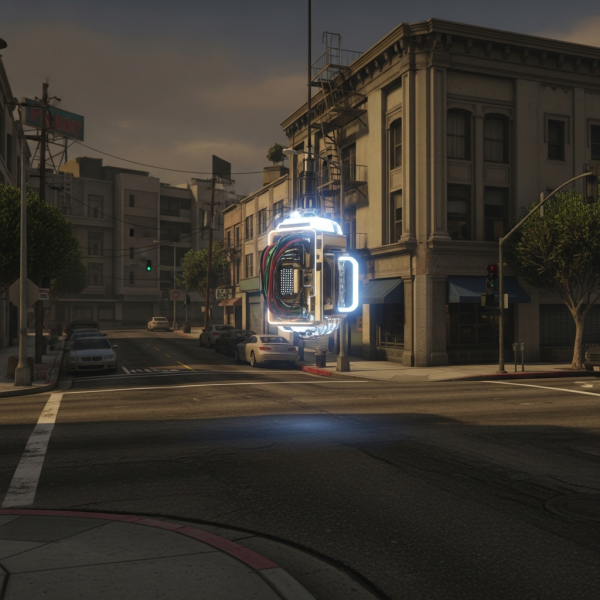Learning how to install a FiveM server is the first essential step for anyone looking to create a custom GTA V multiplayer experience in 2025. Whether you’re building a roleplay community, a racing server, or a unique gameplay mode, setting up your own FiveM server gives you complete control over mods, scripts, and player management. This comprehensive guide walks you through every stage of the installation process, from system requirements and software downloads to configuration, port forwarding, and launching your server for the first time. By following these detailed instructions, you’ll have a fully operational FiveM server ready to welcome players within hours.
Understanding FiveM Server Requirements and Hosting Options
Before you begin the installation process, it’s crucial to understand the system requirements for a FiveM server and decide between self-hosting or using a professional game server provider. A FiveM server demands robust hardware to handle player connections, script execution, and resource loading simultaneously. For optimal performance, especially with 32+ players and extensive custom resources, you’ll need a powerful processor like the AMD Ryzen 9 7950X3D with 16 cores and 32 threads running at frequencies up to 5 GHz, combined with at least 16-32 GB of DDR5 ECC RAM for stability and speed.
Storage is equally important—NVMe SSD drives ensure rapid loading of resources, maps, and scripts, reducing stuttering and lag during gameplay. Network performance also plays a critical role: a minimum of 1 Gbps bandwidth is recommended to support smooth connections for multiple players. When you install a FiveM server on your own hardware, you retain full control but must manage security, uptime, and technical troubleshooting yourself.
Alternatively, choosing a dedicated FiveM server hosting provider like Nexus Games offers immediate deployment through a user-friendly panel, automatic updates, DDoS protection, and expert support. This option is ideal for server owners who want to focus on community building and content creation rather than infrastructure management. Nexus Games provides scalable solutions with the hardware specifications mentioned above, ensuring your server runs flawlessly even under heavy load.
Choosing Between Windows and Linux for Your FiveM Server
FiveM servers can run on both Windows and Linux operating systems, each with distinct advantages. Windows offers a familiar graphical interface, easier troubleshooting for beginners, and compatibility with certain admin tools. However, Linux distributions like Ubuntu or Debian are preferred by experienced administrators due to superior performance, lower resource overhead, and enhanced security features. Linux also handles concurrent connections more efficiently, making it the go-to choice for high-population servers.
If you opt for a VPS or dedicated server solution, Nexus Games offers VPS Linux hosting with root access, allowing you to install a FiveM server with complete administrative freedom. For users who prefer Windows, Windows VPS options are also available, providing a balance between ease of use and performance.
Step-by-Step Guide to Install a FiveM Server on Windows
Installing a FiveM server on Windows is straightforward and ideal for beginners. Follow these detailed steps to get your server up and running quickly in 2025.
Step 1: Download the FiveM Server Files
Visit the official FiveM website at runtime.fivem.net and download the latest Windows server build. The file will be named something like server-1234.zip. Extract the contents to a dedicated folder on your server or local machine, such as C:\FiveM-Server. This folder will contain the core server executable and configuration files.
Step 2: Create a Server Configuration File
Inside your FiveM server folder, create a new text file and name it server.cfg. This file controls all server settings, including name, maximum players, game mode, and resource loading. Here’s a basic example configuration:
endpoint_add_tcp "0.0.0.0:30120"
endpoint_add_udp "0.0.0.0:30120"
sv_hostname "My FiveM Server 2025"
sv_maxclients 32
sets sv_projectName "Roleplay Community"
sets sv_projectDesc "Best FiveM roleplay server"
sv_licenseKey "your_license_key_here"
ensure mapmanager
ensure chat
ensure spawnmanager
ensure sessionmanager
ensure basic-gamemode
ensure hardcapReplace your_license_key_here with a valid license key obtained from the FiveM Keymaster after registering a free account. The sv_maxclients parameter defines how many players can connect simultaneously—adjust this based on your server’s RAM and CPU capacity.
Step 3: Configure Port Forwarding and Firewall Rules
For players to connect to your FiveM server, you must forward port 30120 (both TCP and UDP) through your router’s admin panel. Access your router settings by entering its IP address (commonly 192.168.1.1 or 192.168.0.1) in a web browser, then locate the port forwarding section. Create rules for port 30120 pointing to the internal IP address of the machine running your server.
Additionally, configure Windows Firewall to allow inbound and outbound connections on port 30120. Open Windows Defender Firewall, click “Advanced settings,” and create new inbound and outbound rules for the FiveM server executable.
Step 4: Start Your FiveM Server
Navigate to your FiveM server folder and create a new batch file named start.bat. Edit it with the following command:
FXServer.exe +exec server.cfgSave the file and double-click it to launch your server. A console window will appear, displaying startup logs. If everything is configured correctly, you’ll see a message indicating the server is running and listening on port 30120. Players can now connect using your public IP address and port in the FiveM client.
Step 5: Add Custom Resources and Scripts
To enhance your server with custom maps, vehicles, scripts, and gameplay modes, download resources from repositories like the FiveM forums or GitHub. Extract resource folders into the resources directory within your server folder. Then, add ensure [resource_name] lines to your server.cfg file to load them automatically on startup.
For example, to add a custom car pack, place the resource folder in resources\cars and add ensure cars to your configuration. Restart the server to apply changes.
Installing a FiveM Server on Linux (Ubuntu/Debian)
For advanced users and high-performance setups, installing a FiveM server on Linux provides superior efficiency and stability. This section covers the installation process on Ubuntu 20.04 or Debian 11, which are the most commonly used distributions for game servers.
Step 1: Update Your System and Install Dependencies
Connect to your Linux server via SSH and ensure your system is up to date. Run the following commands:
sudo apt update && sudo apt upgrade -y
sudo apt install git wget screen xz-utils -yThese packages provide essential tools for downloading, extracting, and managing your FiveM server.
Step 2: Download and Extract the FiveM Server Build
Create a dedicated directory for your server and navigate to it:
mkdir -p ~/fivem-server
cd ~/fivem-serverDownload the latest Linux server build from the FiveM artifacts repository:
wget https://runtime.fivem.net/artifacts/fivem/build_proot_linux/master/latest.tar.xz
tar -xf latest.tar.xzThis extracts the server files into the current directory.
Step 3: Create the Server Configuration File
Create and edit your server.cfg file using a text editor like nano:
nano server.cfgUse the same configuration template provided in the Windows section, adjusting settings as needed. Save and exit by pressing CTRL+X, then Y, and Enter.
Step 4: Configure Firewall Rules with UFW
If you’re using UFW (Uncomplicated Firewall), allow traffic on port 30120:
sudo ufw allow 30120/tcp
sudo ufw allow 30120/udp
sudo ufw reloadThis ensures your server is accessible from the internet.
Step 5: Launch the Server with Screen
To keep your server running even after closing the SSH session, use screen:
screen -S fivem
bash run.sh +exec server.cfgYour server console will appear. Detach from the screen session by pressing CTRL+A followed by D. Reattach anytime with screen -r fivem.
Automating Server Startup with Systemd
For production environments, creating a systemd service ensures your FiveM server restarts automatically after reboots or crashes. Create a service file:
sudo nano /etc/systemd/system/fivem.serviceAdd the following configuration:
[Unit]
Description=FiveM Server
After=network.target
[Service]
Type=simple
User=your_username
WorkingDirectory=/home/your_username/fivem-server
ExecStart=/home/your_username/fivem-server/run.sh +exec server.cfg
Restart=on-failure
[Install]
WantedBy=multi-user.targetReplace your_username with your actual Linux username. Enable and start the service:
sudo systemctl enable fivem
sudo systemctl start fivemCheck the server status with sudo systemctl status fivem.
Optimizing and Securing Your FiveM Server Installation
Once you successfully install a FiveM server, optimization and security become top priorities to ensure smooth gameplay and protect against malicious attacks.
Performance Tuning for High Player Counts
To handle 50+ concurrent players without lag, optimize your server.cfg with the following parameters:
sv_scriptHookAllowed 0
onesync on
sv_enforceGameBuild 2802OneSync is essential for large servers, as it increases the maximum player limit and improves synchronization. The sv_enforceGameBuild parameter locks players to a specific GTA V game version, preventing compatibility issues.
Monitor server performance using tools like htop on Linux or Task Manager on Windows. If CPU usage consistently exceeds 80%, consider upgrading to a more powerful processor like the AMD Ryzen 9 7950X3D or migrating to a VPS with Pterodactyl pre-installed for easier resource scaling.
Implementing DDoS Protection and Firewall Rules
FiveM servers are frequent targets for DDoS attacks, which flood your server with traffic and cause downtime. Professional hosting providers like Nexus Games include built-in DDoS protection that filters malicious traffic before it reaches your server. If self-hosting, use a proxy service like Cloudflare or configure iptables rules to limit connection rates:
sudo iptables -A INPUT -p udp --dport 30120 -m limit --limit 25/minute --limit-burst 100 -j ACCEPT
sudo iptables -A INPUT -p udp --dport 30120 -j DROPThese rules allow normal player connections while blocking excessive requests.
Regular Backups and Update Management
Schedule automatic backups of your server configuration, resources, and database (if using frameworks like ESX or QBCore). On Linux, use cron jobs to create daily backups:
0 3 * * * tar -czf /backups/fivem-$(date +\%Y\%m\%d).tar.gz /home/your_username/fivem-serverKeep your FiveM server updated by regularly checking the artifacts repository and applying patches. Updated server builds include performance improvements, bug fixes, and security patches.
Successfully installing and maintaining a FiveM server requires careful planning, proper hardware, and ongoing optimization. Whether you choose to self-host or leverage a professional solution like Nexus Games with cutting-edge AMD Ryzen processors, DDR5 RAM, and NVMe storage, following this guide ensures your server delivers an exceptional multiplayer experience for your community. From initial setup to advanced configuration, you now possess the knowledge to build and manage a thriving FiveM server in 2025.
FAQ
What are the minimum hardware requirements to install a FiveM server?
At minimum, you need a quad-core processor (Intel Core i5 or AMD Ryzen 5), 8 GB of RAM, 20 GB of SSD storage, and a stable internet connection with at least 100 Mbps upload speed. However, for 32+ players with custom resources, we recommend an AMD Ryzen 9 7950X3D with 32 GB DDR5 ECC RAM and NVMe SSD storage for optimal performance.
Do I need a license key to install a FiveM server?
Yes, every FiveM server requires a free license key obtained from the FiveM Keymaster at keymaster.fivem.net. You must create an account linked to your game platform (Steam, Epic, etc.) and generate a key for each server installation. This key is added to your server.cfg file as the sv_licenseKey parameter.
Can I install a FiveM server on a shared hosting plan?
No, shared hosting plans lack the necessary resources, root access, and port forwarding capabilities required for FiveM servers. You need either a dedicated server, a VPS with sufficient CPU and RAM, or specialized game server hosting. Nexus Games offers optimized FiveM server hosting with one-click installation through the Nexus Panel, eliminating technical complexity while ensuring maximum performance.